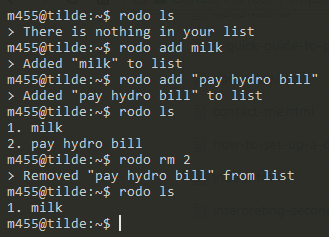rodo
A simple to-do list tool for people who live on the command-line
By: Jesse Laprade
Table of Contents
Legend
Items marked like this are either instructions for running on the command line or code. Do not include the initial $ when running them.
Items marked like this are important.
Platforms
- GNU/Linux
Requirements
Download
Via Browser
Download this repository by clicking the Clone or download button at the top right and then choosing Download ZIP from the drop-down list
Via Git
Run git clone https://github.com/m455/rodo at the command line if you use Git
Setup
GNU/Linux
Setup a $PATH
-
Create a directory for your
$PATHby runningmkdir ~/bin/ -
Associate your
$PATHwith the ~/bin/ folder you created by runningecho "export PATH=~/bin:\$PATH" >> .bashrc
Using the binary
-
Copy the rodo binary file to your
$PATHfolder by runningcp /path/to/rodo ~/bin/ -
Make the rodo binary file executable by running
chmod u+x ~/bin/rodo
Creating a wrapper
-
Create an empty wrapper file by running
touch ~/bin/rodo. -
Add the following contents show below to it
#!/usr/bin/env bash
racket ~/path/to/rodo.rkt "$@"
- Save the file
For example, if you downloaded the project to your ~/downloads/ folder you would change the line racket ~/path/to/rodo.rkt "$@" to racket ~/downloads/rodo/rodo.rkt "$@"
- Make the rodo wrapper file executable by running
chmod u+x ~/bin/rodo
Usage
init - Initializes a file in ~/.rodo/todo-list by default
ls - Lists items from the list
add - Adds an entry to the list
rm - Removes an item from the list
Note: You may have to run rodo ls to see which number corresponds to which item when removing items.
Examples
The examples below assume that you have rodo set up in your $PATH
init - rodo init
ls - rodo ls
add (Single-word entry) - rodo add bread
add (Multi-word entry) - rodo add "go to the bank"
rm - rodo rm 1
Configuring rodo
Right now, the configurations can be found in the config.rkt file. Settings such at program name, path and directory can be set here.