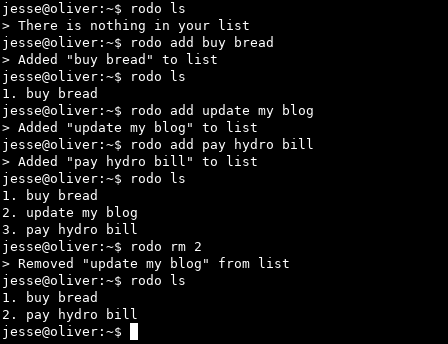rodo
A minimal to-do list program for people who live on the command line.
Screenshot
Table of Contents
- rodo
- Screenshot
- Table of Contents
- TL;DR
- Platforms
- Requirements
- Setup
- List of commands
- Usage examples
- Configuring rodo
- Todos
TL;DR
- Make sure Racket is installed
git clone https://github.com/m455/rodointo a directory of your choicecdinto therododirectory- Choose one of the options below for running rodo:
- To use rodo using the Racket interpreter run:
racket rodo.rkt - To use rodo as an single-file executable follow the two steps below:
- Run
raco exe rodo.rktto compile rodo into a single-file executable. - Run
./rodo.
- Run
- To use rodo using the Racket interpreter run:
- (optional) Create a wrapper in your
$PATHdirectory to run rodo from anywhere:
#!/usr/bin/env bash
racket ~/path/to/rodo.rkt "$@"
Platforms
Below is a list of platforms that rodo can run on.
- GNU/Linux
- Windows Subsystem for Linux
- macOS (Untested)
Requirements
The following items must be installed before you can use rodo:
- Racket: https://racket-lang.org/
- rodo's source code: https://github.com/m455/rodo
Downloading Racket
- run
sudo apt install racketon the command line
Downloading the rodo source code
- run
git clone https://github.com/m455/rodo
Setup
For convenience, rodo can be added to your $PATH. This section will guide
you through setting up a $PATH and adding rodo to your $PATH.
Setting up a $PATH
A $PATH is a directory in which you can place executable files or scripts.
After placing executable files or scripts in your $PATH directory, you can run
these files or scripts from any directory on your machine.
Tip: If you have set up a $PATH already, then skip to the next step, Adding rodo to your $PATH.
- Create a directory for your
$PATHby runningmkdir ~/bin/ - Add your newly-created
~/bin/to your$PATHby runningecho "export PATH=~/bin:\$PATH" >> .bashrc
Adding rodo to your $PATH
- Create a file in your
~/bin/directory with the following contents in it:
#!/usr/bin/env bash
racket ~/path/to/rodo.rkt "$@"
For example: If you downloaded the project to your ~/downloads/ folder you would change the line
racket ~/path/to/rodo.rkt "$@" to racket ~/downloads/rodo/rodo.rkt "$@".
- Save the file
- Make the file executable by running
chmod u+x ~/bin/name-of-your-file
List of commands
This section lists and describes rodo's commands.
-hor--helpdisplays the help messageinitcreates a list file (See theconfig.rktfile for the default * location of this file)lsdisplays your listaddadds an item to your listrmremoves an item from your list
Note: You may have to run rodo ls to see which number corresponds to which item in your list.
Usage examples
The examples below assume that you have added rodo to your $PATH.
rodo -h
rodo --help
rodo init
rodo ls
rodo add "this is an item"
rodo add this is an item without quotation marks
rodo rm 1 (This removes the first item from your list)
Note: You may have to run rodo ls to see which number corresponds to which item in your list.
Configuring rodo
Caution: Changing the config.rkt file should be done at your own risk as it may break rodo's functionality
Right now, the configurations can be found in the config.rkt file. Settings,
such as the program name, directory, and the filename of the todo list file can
be changed.
Todos
When I have time, I plan on adding the following features to rodo:
- Colour
- Encrypted list files