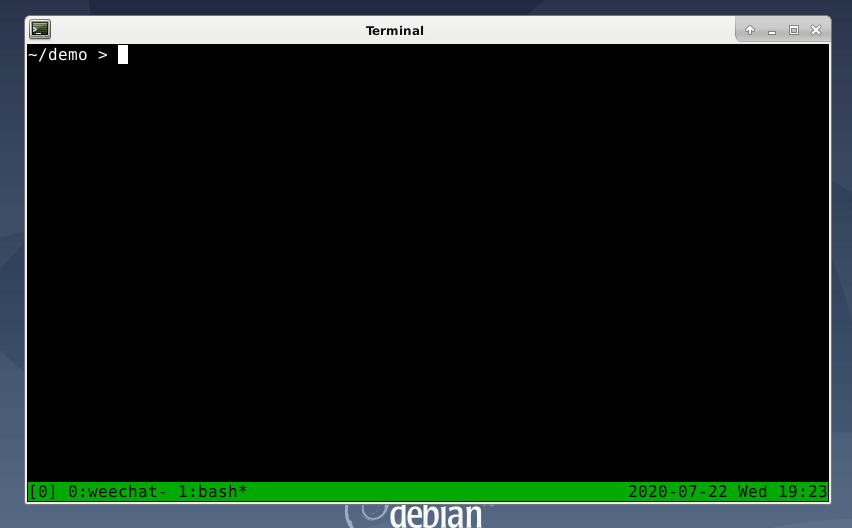9.2 KiB
rodo
A todo-list program for the command line.
Screenshot
Table of contents
- Disclaimer
- Conventions used in this document
- Platforms
- Requirements
- Quick start
- Downloading rodo
- Installing rodo
- Uninstalling rodo
- Using rodo
- List of commands
- Usage examples
Disclaimer
This is a hobby project I built for myself to keep track of todos related to my hobbies.
I take no responsibility for anything that rodo deletes.
Backup anything you don't want deleted.
Conventions used in this document
- Note: Notes signify additional information
- Tip: Tips signify an alternative procedure for completing a step
- Warning: Warnings signify that damage, such as data loss, may occur
- Example: Examples provide a reference of how a procedure would be performed in the real world
Inline code: Inline code signifies package names, filenames, or commandsCode block: Code blocks signify file contents
Platforms
Below is a list of platforms that rodo can run on:
- GNU/Linux
- Windows (Using Windows Subsystem for Linux)
- macOS (Using Homebrew)
Requirements
The following items must be downloaded and installed before you can use rodo:
- Racket: https://racket-lang.org/
- rodo's source code: https://git.m455.casa/m455/rodo
Quick start
This section is for users who are familiar with git, a Unix-like command line environment, or scripting.
- Make sure Racket is installed
git clone https://git.m455.casa/m455/rodo.gitcd rodosudo make install-globalrodo
Note: To uninstall, run sudo make uninstall-global
rodo help- Displays the help messagerodo add "your task here"- Adds the message inside of quotation marks to your todo listrodo ls- Displays your todo listrodo rm 2- Removes the third item from your list. (The list starts at 0)
Note: You may need to run rodo ls to see which number corresponds to which item in your list before running rodo rm <number>
Downloading rodo
rodo's source code exists in a public git repository. This makes accessing the code convenient, because you don't need to sign in or register for an account to download it.
Downloading rodo using git
You can use tools such as git to download rodo's source code. You
will need the source code to install rodo.
To download rodo using git
- Run
git clone https://git.m455.casa/m455/rodo.git
Note: This will create a rodo directory in your current directory.
Installing rodo
You can either install rodo globally or locally on your system. A global installation allows all users on a machine to use rodo, while a local installation only allows one user to use rodo.
See the options below for installing rodo:
Installing rodo globally
This option will install rodo into /usr/local/bin/.
This section assumes you have downloaded rodo.
To install rodo globally
- Run
cd rodo - Run
sudo make install-global
Installing rodo locally
This option will install rodo into ~/.local/bin/.
This section assumes you have downloaded rodo.
To install rodo locally
- Run
cd rodo - Run
sudo make install-local
Installing rodo to a custom directory
If you wish to have rodo exist elsewhere on your system, you can also
compile a single-file executable. Compiling a single-file executable
allows you to place the executable in convenient places on your
system, such as a directory on your $PATH.
This section assumes you have downloaded rodo.
To install rodo to a custom directory
Warning: You will have to manually uninstall custom installations
- Run
cd rodo - Run
make install-custom location=~/path/to/custom/location
Example: In step 2., you could run make install-custom location=~/bin/
Uninstalling rodo
Depending on your installation method, you can uninstall a global or local installation of rodo.
See the options below for uninstalling rodo:
Uninstalling rodo globally
This option will remove the rodo executable from /usr/local/bin/.
This section assumes you have downloaded rodo.
To uninstall rodo globally
- Run
cd rodo - Run
sudo make uninstall-global
Uninstalling rodo locally
This option will remove the rodo executable from ~/.local/bin/.
This section assumes you have downloaded rodo.
To uninstall rodo locally
- Run
cd rodo - Run
sudo make uninstall-local
Using rodo
This section will teach you how to use rodo's commands.
This section assumes you have installed rodo.
Initializing rodo
Before using rodo, you will need to initialize it. This means rodo will create a ~/.rodo file.
To initialize rodo
- Run
rodo init - Choose
y
Showing the help message
The help message will provide a list of available commands. This is list useful in case you forget the name of a command or how to use a command.
To show the help message
- Run
rodo help
Displaying your list
Displaying your list will allow you to view the items you have added to your list. You will notice numbers beside the items in your list.
Note: These numbers are useful references for when you want to remove items from your list. For more information, see the Removing an Item from Your List topic.
To display your list
- Run
rodo ls
Adding an item to your list
Adding an item to your list will save it to a text file to access later.
To add an item to your list
- Run
rodo add "this is an example of an item using double quotation marks"
Removing an item from your list
When removing an item from your list, you can reference the numbers beside each item when Displaying Your List. You can use these numbers when removing an item from your list.
To remove an item from your list
- Run
rodo rm 1
Note 2: You may need to run rodo ls first to see which numbers correspond
with which item in your list.
Changing the text of an item in your list
When changing an item in your list, you can reference the numbers beside each item when Displaying your list.
To change the text of an item in your list
- Run
rodo update 2 "This is new text"
Note 2: You may need to run rodo ls first to see which numbers correspond
with which item in your list.
List of commands
This section lists and describes rodo's commands.
initintializes the~/.rodofilehelpdisplays the help messagelsdisplays your listaddadds an item to your listrmremoves an item from your listupdatereplaces the contents of an item with new text
Usage examples
rodo init
rodo help
rodo ls
rodo add "this is an item"
rodo rm 1
rodo update 1 "This is new text"