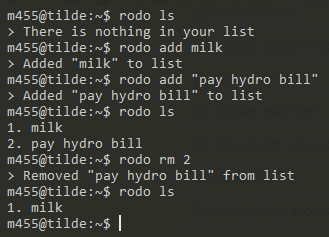rodo
A simple todo list tool for people who live on the command-line
By Jesse Laprade
Todo
- Don't allow users to remove negative numbers
- Change nested maps into a
compose - Only allow quoted items to be added
- Add color option to config file
- Encrypt todo list file
Screenshot
Table of Contents
Platforms
- GNU/Linux
- Windows Subsystem for Linux
Requirements
- Racket 6.x
- Git (Optional method for downloading)
Downloading
-
Via GitHub on a web browser
- Click the Clone or download button at the top of this page
- Click Download ZIP from the drop-down list
-
Via Git
- Run
git clone https://github.com/m455/rodoon the command line
- Run
Setup
Follow the steps below to set up rodo on the available platform(s)
GNU/Linux
Follow the steps below to set up rodo on GNU/Linux
Set up a $PATH
- Create a directory for your
$PATHby runningmkdir ~/bin/ - Add your newly-created
~/bin/to your$PATHby runningecho "export PATH=~/bin:\$PATH" >> .bashrc
Adding rodo to your $PATH
- Create a file in your
~/bin/directory with the following contents in it:
#!/usr/bin/env bash
racket ~/path/to/rodo.rkt "$@"
For example, if you downloaded the project to your
~/downloads/ folder you would change the line racket ~/path/to/rodo.rkt "$@" to racket ~/downloads/rodo/rodo.rkt "$@".
If you prefer to use an executable, rather than a wrapper,
you can create an executable binary file with raco exe file-name-here.rkt.
-
Save the file
-
Make the file executable by running
chmod u+x ~/bin/name-of-your-file
Windows Subsystem for Linux
Follow the steps below to set up rodo on GNU/Linux
Set up a $PATH
- Create a directory for your
$PATHby runningmkdir ~/bin/ - Add your newly-created
~/bin/to your$PATHby runningecho "export PATH=~/bin:\$PATH" >> .bashrc
Adding rodo to your $PATH
- Create a file in your
~/bin/directory with the following contents in it:
#!/usr/bin/env bash
racket ~/path/to/rodo.rkt "$@"
For example, if you downloaded the project to your
~/downloads/ folder you would change the line racket ~/path/to/rodo.rkt "$@" to racket ~/downloads/rodo/rodo.rkt "$@".
If you prefer to use an executable, rather than a wrapper,
you can create an executable binary file with raco exe file-name-here.rkt.
-
Save the file
-
Make the file executable by running
chmod u+x ~/bin/name-of-your-file
Usage
Type rodo plus one of the options below with a space
between rodo and the option.
init - Initializes a file in ~/.rodo/todo-list by default
ls - Lists items from the list
add - Adds an entry to the list
rm - Removes an item from the list
Note: You may have to run rodo ls to see which number corresponds to which item when removing items.
Usage examples
The examples below assume that you have rodo set up in your $PATH
rodo init
rodo ls
rodo add bread (Single-word entry)
rodo add "go to the bank" (Multi-word entry)
rodo rm 1
Configuring rodo
Right now, the configurations can be found in the config.rkt file. Settings, such as program name, path, and directory can be changed.